1. Download the latest(v1.4.0) extension package(It's free). After installation, if you want, you can pay directly to upgrade to a Pro account in the extension.
2. After downloading the extension package as a zip file, unzip the file to a directory.
We use v1.1.4 to show the installation process step by step

3. In chrome, visit chrome://extensions
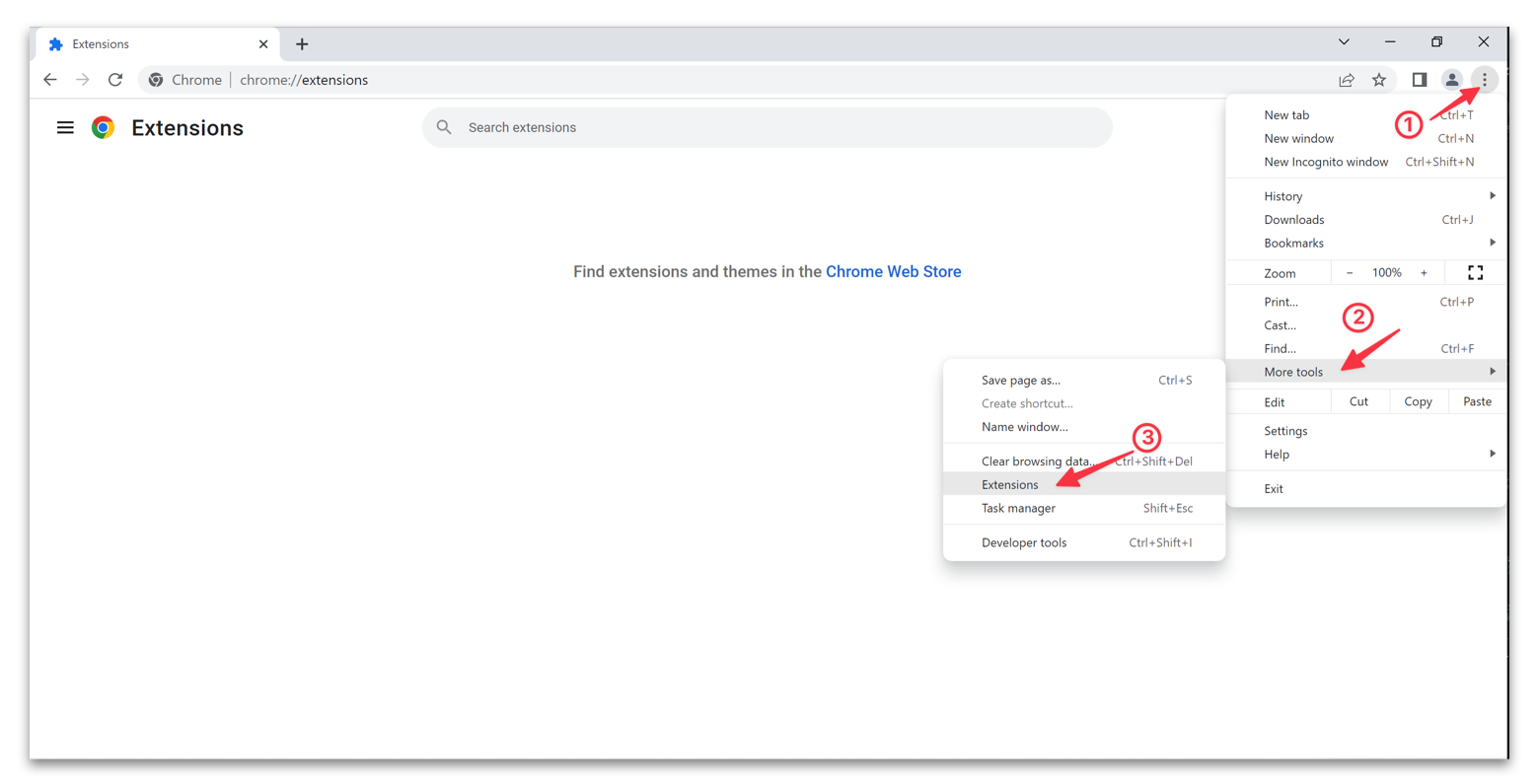
4. Enable Developer mode, click
Load unpacked, and then select
GMap-Extractor-v1.1.4Folder
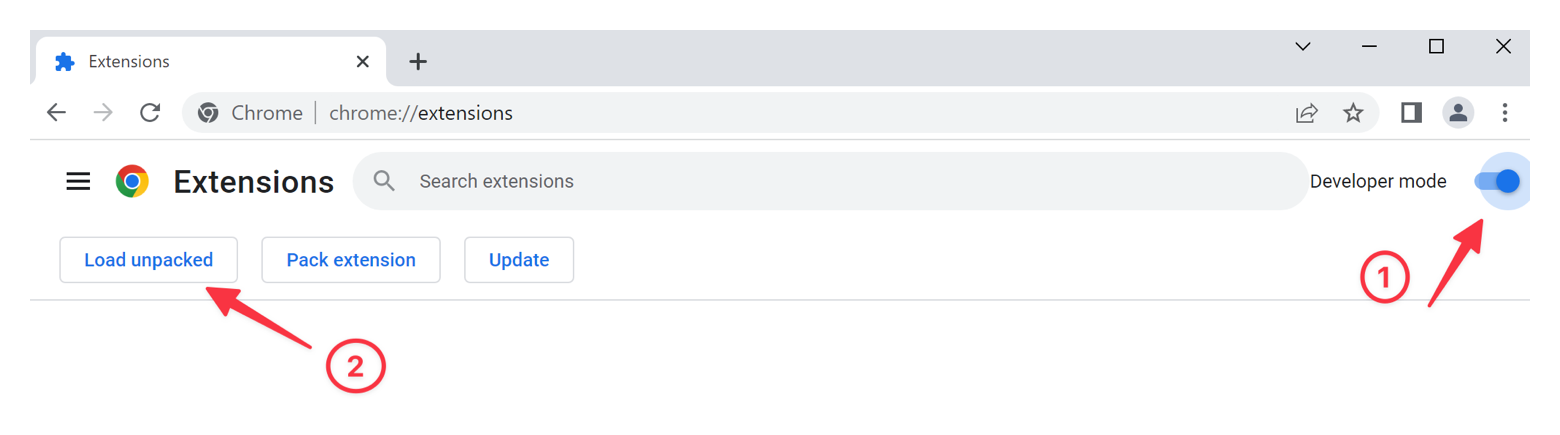
5. Done!
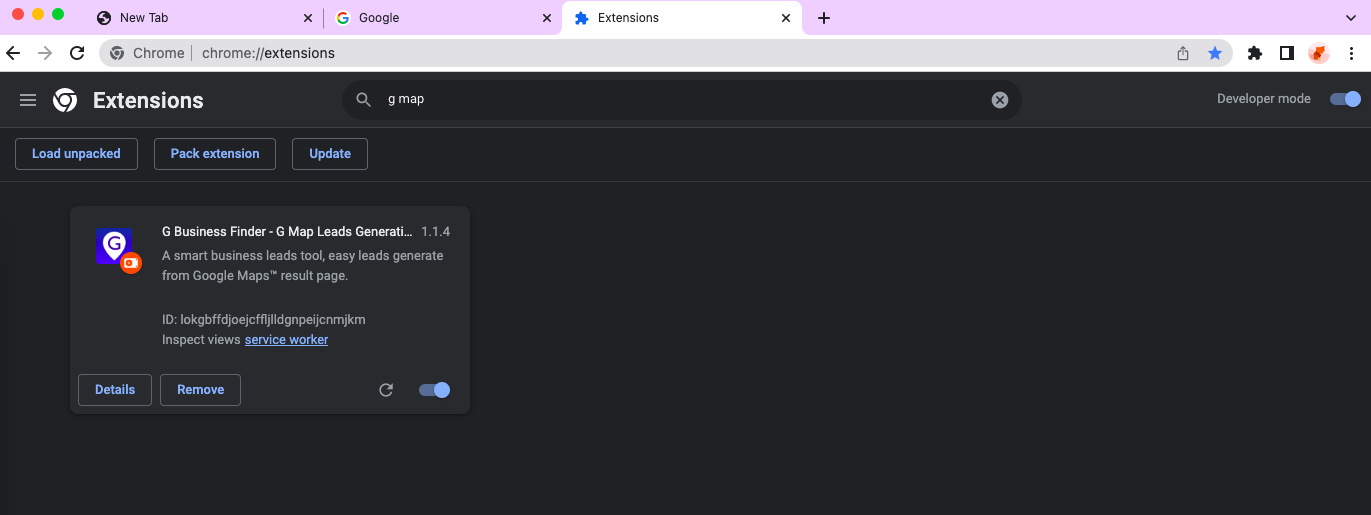
6. The extension is installed, and you are ready to go. For easy access to the extension, pin it and it will appear on the toolbar.
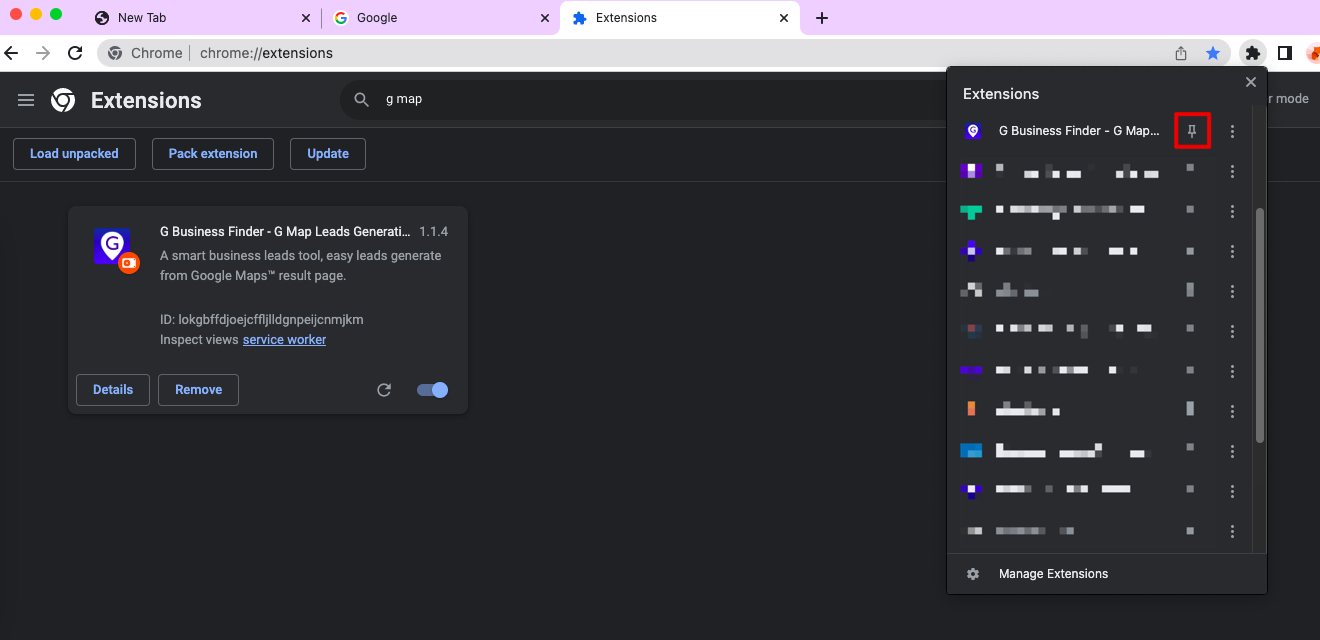
7. If you want to upgrade to a Pro account, click the Pro button and select the plan you wish to subscribe to.
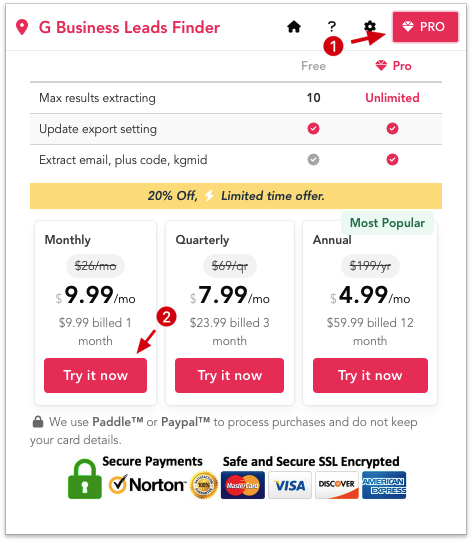
We will always keep updating our products. If you have any
questions, you can contact us.
[email protected]